Terminology and Knowing the Differences - The Basics
For an audio rambling on this topic, please click here.
When it comes to troubleshooting, knowing the differences between different terminologies you encounter on a regular basis can be a great help.
Here are a couple of basic terms.
Windows Explorer / Mac OS Finder: This is the backbone to the Windows and Mac OS System and provides the interface for your documents and folders.
Windows:
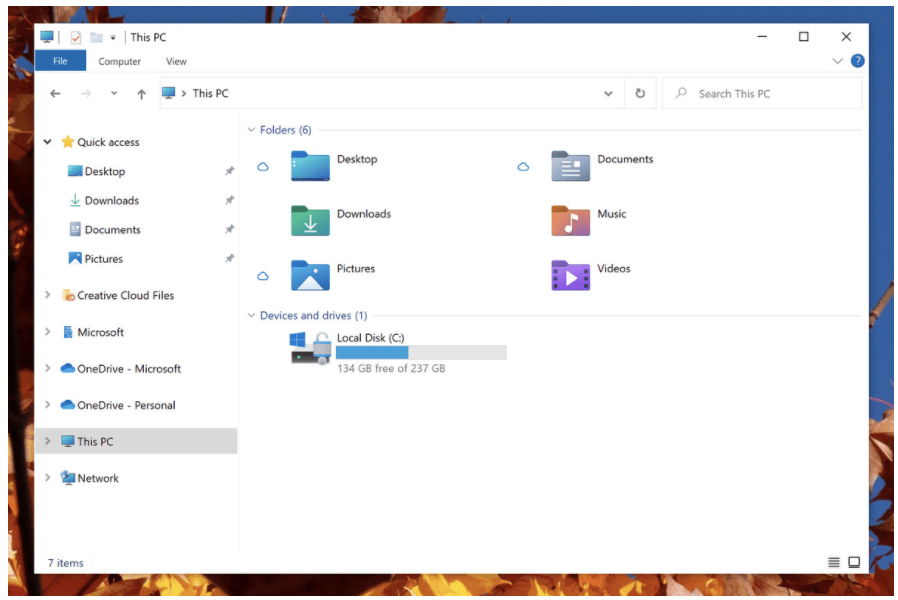 Mac:
Mac:
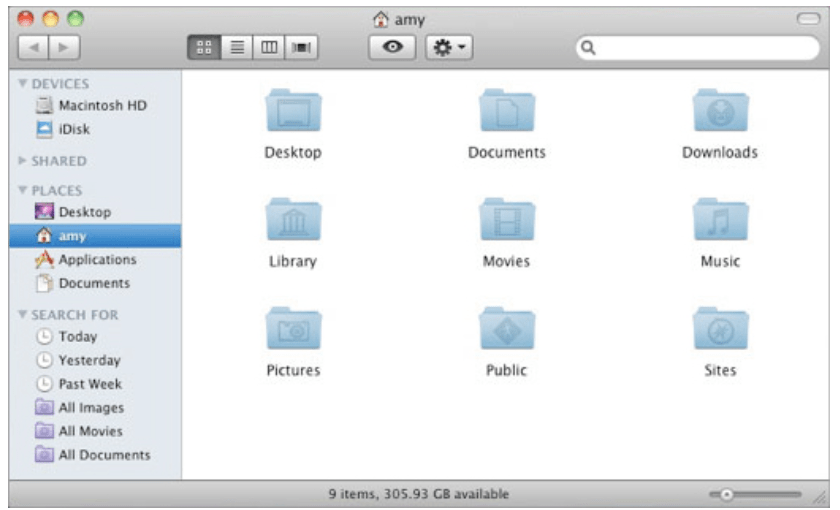 Start Menu / Mac OS Spotlight: This is the gateway to finding anything you need on your computer.
Windows (It’s the Windows logo in the bottom left corner)
Start Menu / Mac OS Spotlight: This is the gateway to finding anything you need on your computer.
Windows (It’s the Windows logo in the bottom left corner)
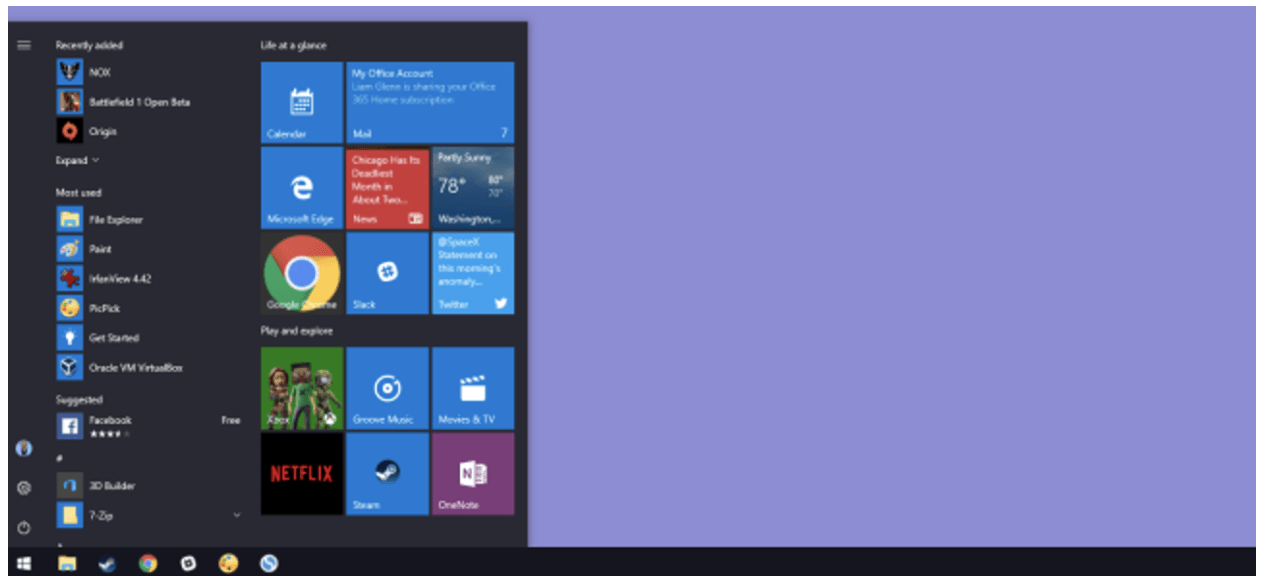 Mac (It’s the magnifying glass in the upper right corner)
Mac (It’s the magnifying glass in the upper right corner)
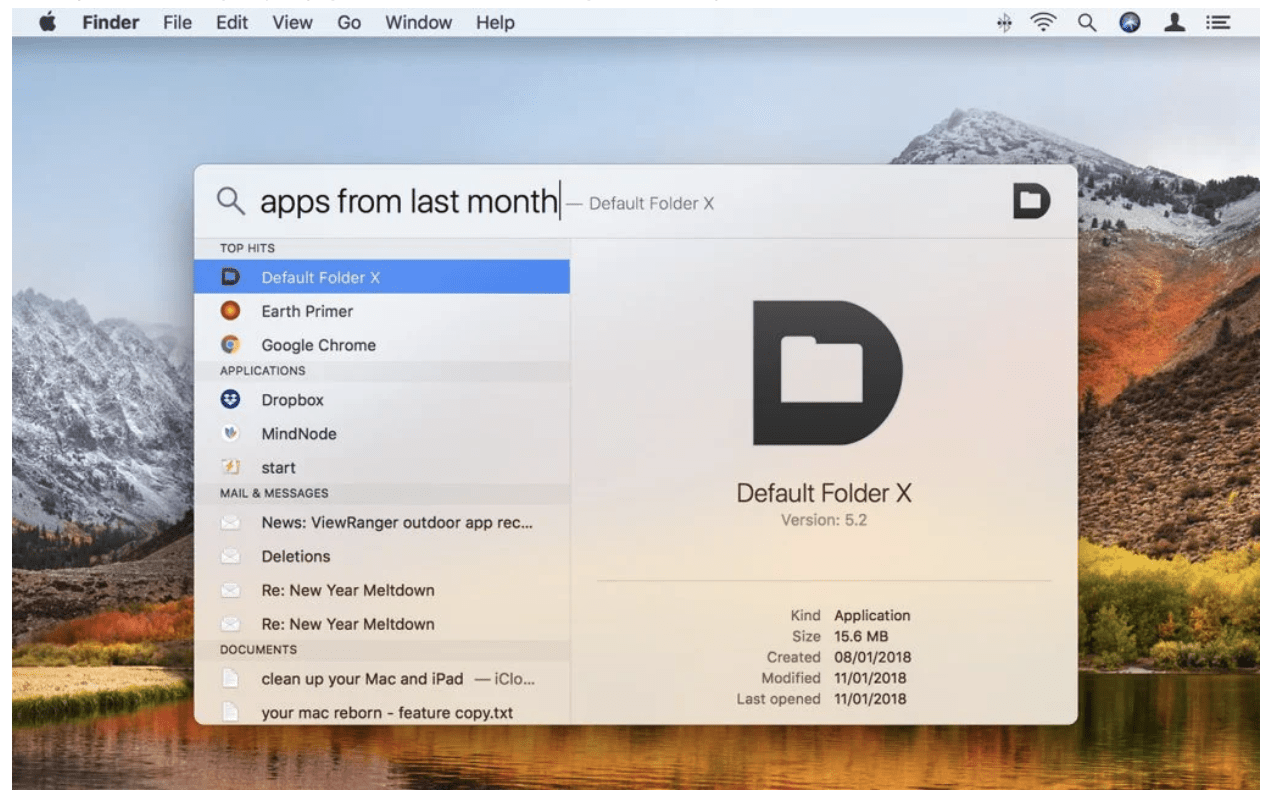 Browser: This is the gateway to the internet. You can access the Internet’s billions of webpages through your Browser. Google Chrome, Safari, Mozilla Firefox, Internet Explorer, Opera are examples of browsers.
Browser: This is the gateway to the internet. You can access the Internet’s billions of webpages through your Browser. Google Chrome, Safari, Mozilla Firefox, Internet Explorer, Opera are examples of browsers.
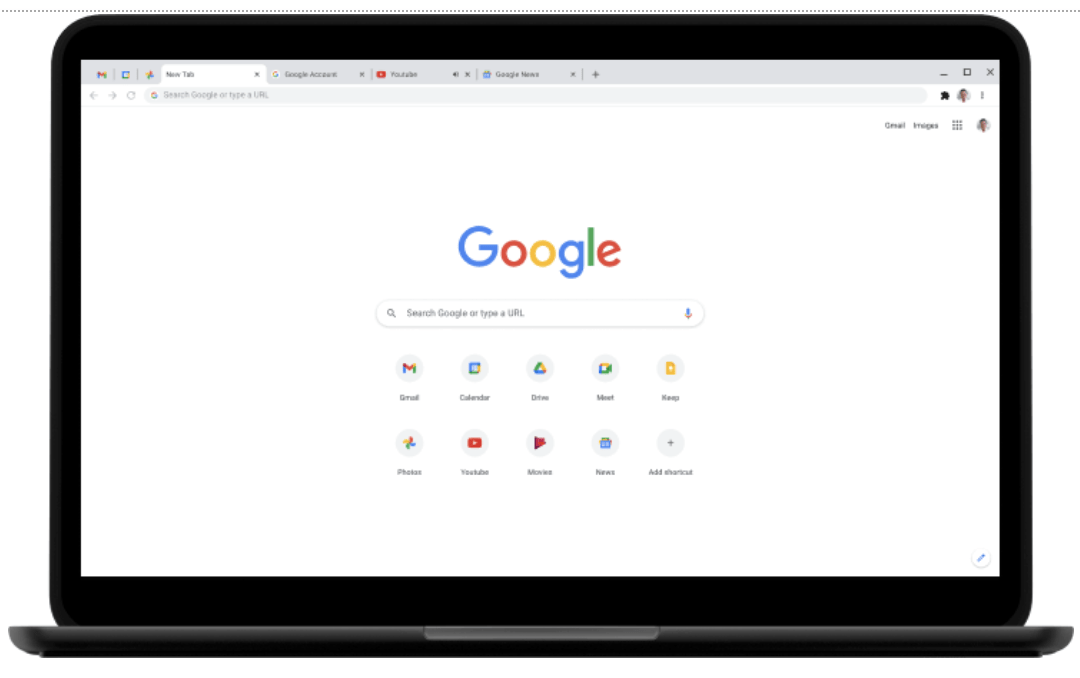 URL: This is the string that starts with https:// and leads you to specific webpages on the internet. For example: https://yourpersonal.ninja is a URL.
User Identity: This can either be your email or a username of your choosing. I’m adding this one in there because the top two email providers (Microsoft and Google) provide you an entire identity for their services. One login for any service they offer.
Email: We all know what email is, but did you know that the way you can tell a string of characters is an email is by the @ sign? For example: anything@123.com would be an email.
Password: The thing everyone hates because there are too many of them. It’s a string of characters that only you should know to access a secure area in conjunction with your username, email or user identity.
Of course there are plenty more than these, it would be impossible to name them all. Do you know how they play into each other? What would you like to learn about them? Let us know by reaching out via the chat!
URL: This is the string that starts with https:// and leads you to specific webpages on the internet. For example: https://yourpersonal.ninja is a URL.
User Identity: This can either be your email or a username of your choosing. I’m adding this one in there because the top two email providers (Microsoft and Google) provide you an entire identity for their services. One login for any service they offer.
Email: We all know what email is, but did you know that the way you can tell a string of characters is an email is by the @ sign? For example: anything@123.com would be an email.
Password: The thing everyone hates because there are too many of them. It’s a string of characters that only you should know to access a secure area in conjunction with your username, email or user identity.
Of course there are plenty more than these, it would be impossible to name them all. Do you know how they play into each other? What would you like to learn about them? Let us know by reaching out via the chat!
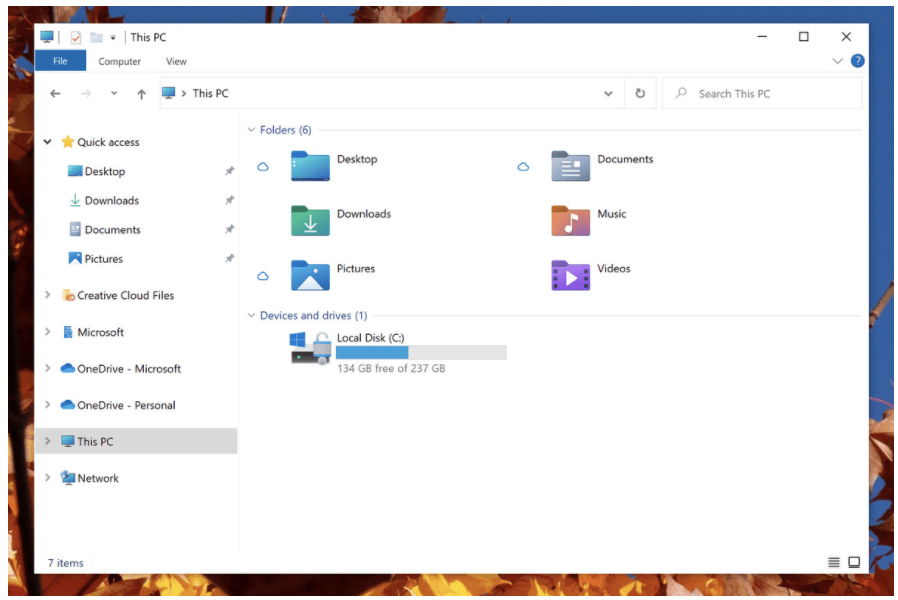 Mac:
Mac:
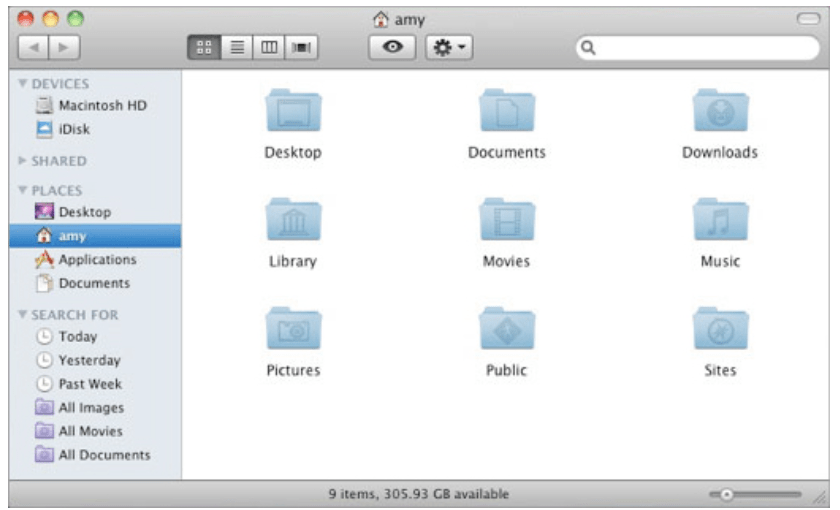 Start Menu / Mac OS Spotlight: This is the gateway to finding anything you need on your computer.
Windows (It’s the Windows logo in the bottom left corner)
Start Menu / Mac OS Spotlight: This is the gateway to finding anything you need on your computer.
Windows (It’s the Windows logo in the bottom left corner)
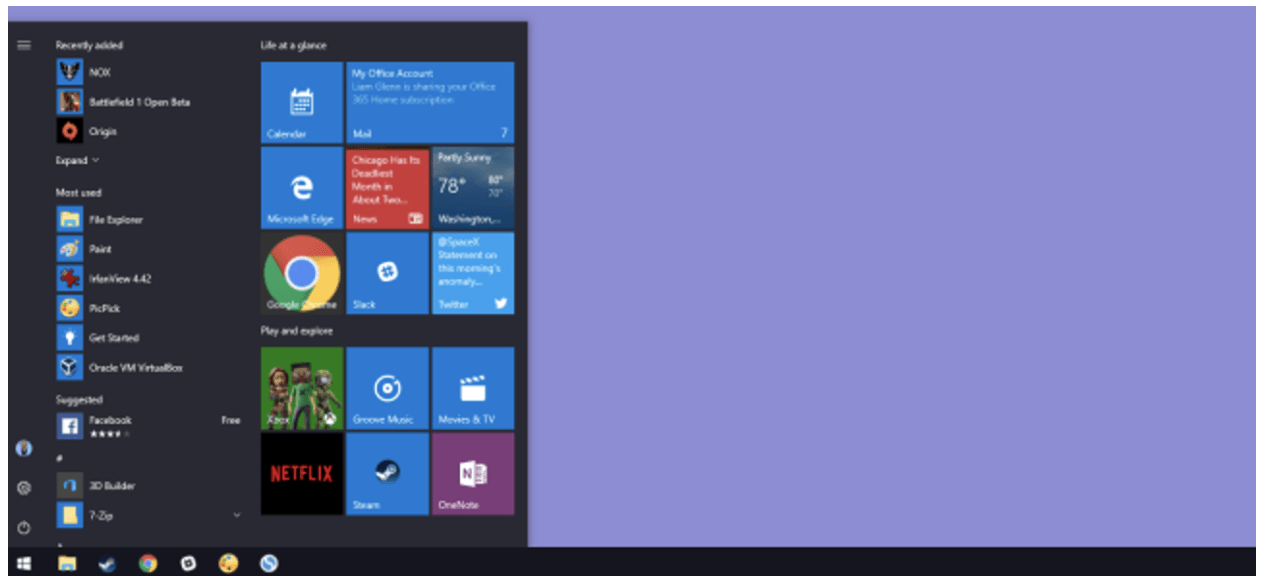 Mac (It’s the magnifying glass in the upper right corner)
Mac (It’s the magnifying glass in the upper right corner)
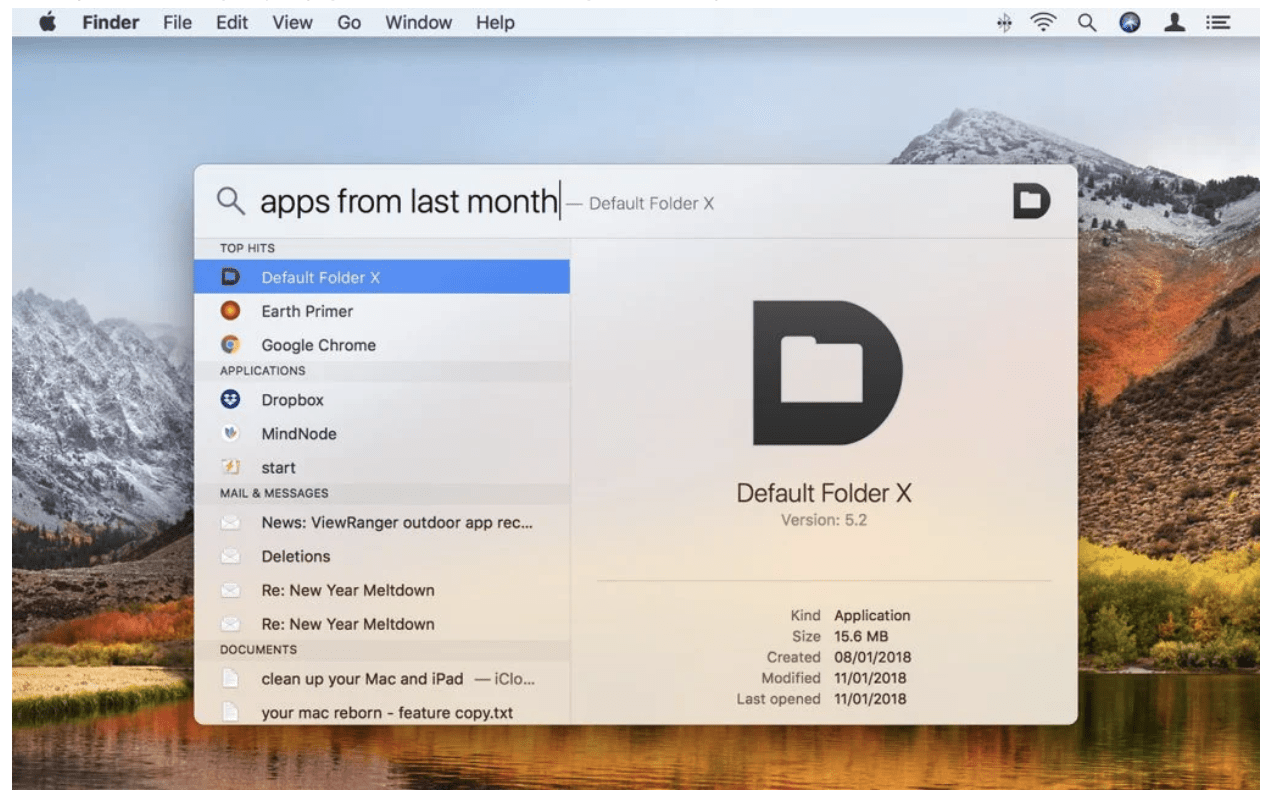 Browser: This is the gateway to the internet. You can access the Internet’s billions of webpages through your Browser. Google Chrome, Safari, Mozilla Firefox, Internet Explorer, Opera are examples of browsers.
Browser: This is the gateway to the internet. You can access the Internet’s billions of webpages through your Browser. Google Chrome, Safari, Mozilla Firefox, Internet Explorer, Opera are examples of browsers.
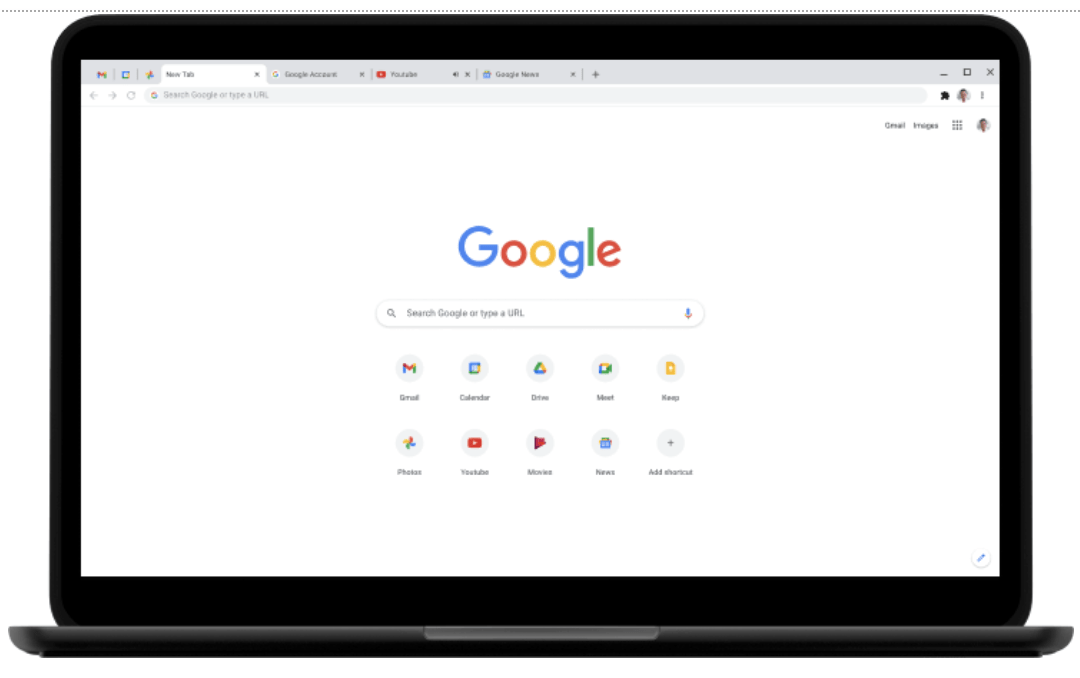 URL: This is the string that starts with https:// and leads you to specific webpages on the internet. For example: https://yourpersonal.ninja is a URL.
User Identity: This can either be your email or a username of your choosing. I’m adding this one in there because the top two email providers (Microsoft and Google) provide you an entire identity for their services. One login for any service they offer.
Email: We all know what email is, but did you know that the way you can tell a string of characters is an email is by the @ sign? For example: anything@123.com would be an email.
Password: The thing everyone hates because there are too many of them. It’s a string of characters that only you should know to access a secure area in conjunction with your username, email or user identity.
Of course there are plenty more than these, it would be impossible to name them all. Do you know how they play into each other? What would you like to learn about them? Let us know by reaching out via the chat!
URL: This is the string that starts with https:// and leads you to specific webpages on the internet. For example: https://yourpersonal.ninja is a URL.
User Identity: This can either be your email or a username of your choosing. I’m adding this one in there because the top two email providers (Microsoft and Google) provide you an entire identity for their services. One login for any service they offer.
Email: We all know what email is, but did you know that the way you can tell a string of characters is an email is by the @ sign? For example: anything@123.com would be an email.
Password: The thing everyone hates because there are too many of them. It’s a string of characters that only you should know to access a secure area in conjunction with your username, email or user identity.
Of course there are plenty more than these, it would be impossible to name them all. Do you know how they play into each other? What would you like to learn about them? Let us know by reaching out via the chat!Related Articles
1Password Basics
https://youtu.be/-oATvNvWcOcFoxit Phantom Basics
Please Note: Videos in this article will not play if you are using Internet Explorer due to a lack of HTML 5 support. I recommend Google Chrome. New versions of foxit have 2 toolbar modes, Classic and Ribbon. Ribbon it the one this training will be ...Computer Basics : Hardware
Hardware: Computer hardware is the collection of physical parts of a computer system. This includes the computer case, monitor, keyboard, and mouse. It also includes all the parts inside the computer case, such as the hard disk drive, motherboard, ...Basics of Mac Finder
https://youtu.be/cy5qL2kAx-QCyberSecurity Basics - Decreasing your Attack Surface
Here are some quick tips to stay safer when connected on the inter webs. Use Strong Passwords This is a very common thing you'll hear. Use a strong password. What makes a strong password though? Minimum of 8 characters 1 Capital 1 Lowercase 1 Special ...