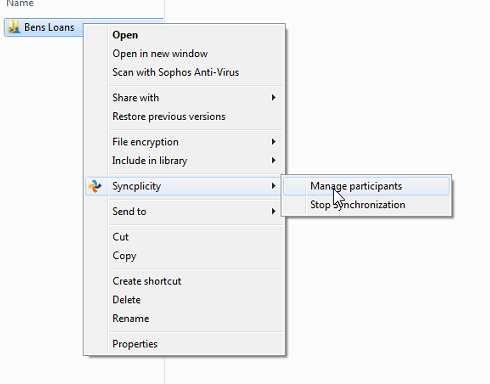Syncplicity User Guide
Getting Started
You will receive an email from them with a link you must click to activate your account. Once activated, please move to the next step.
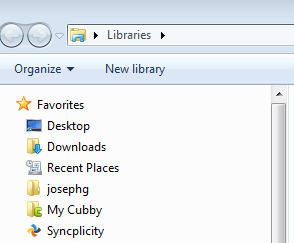 Managing Folders
You can see what folders are shared with you by going to the syncp dashboard as mentioned above, or by following the instructions below. If you want to sync a folder someone shared with you and you see it in here, you can do so by clicking the folder then start synchronization and clicking Sync (don’t change the location)
Managing Folders
You can see what folders are shared with you by going to the syncp dashboard as mentioned above, or by following the instructions below. If you want to sync a folder someone shared with you and you see it in here, you can do so by clicking the folder then start synchronization and clicking Sync (don’t change the location)
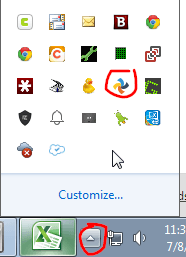
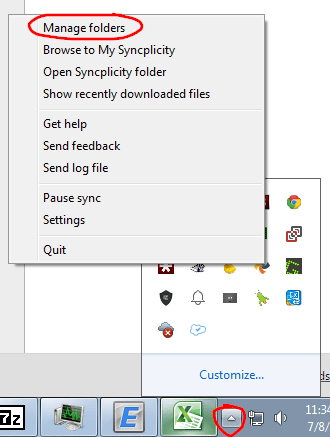
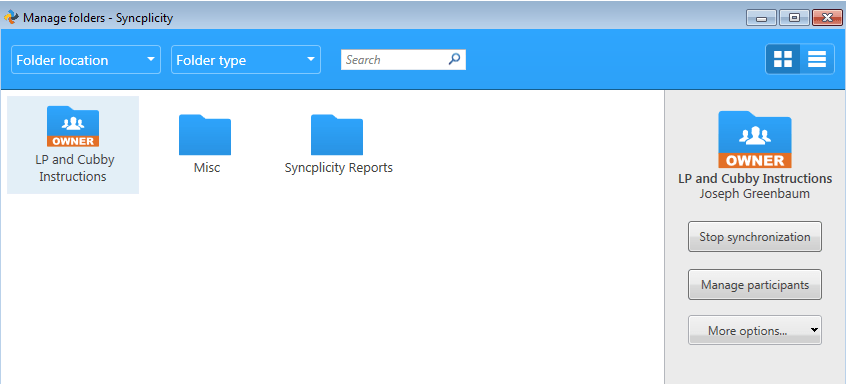
Accessing Syncplicity
You can access Syncplicity in one of two ways.- From the web. Head to http://www.vipmtginc.com/ONE and click Syncplicity. You will be brought to your dashboard. You can use this route for those folders that aren’t synced.
- From your Syncplicity Folder. This is where you will create or receive any shared folders.
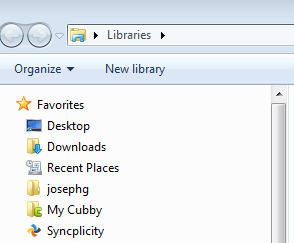 Managing Folders
You can see what folders are shared with you by going to the syncp dashboard as mentioned above, or by following the instructions below. If you want to sync a folder someone shared with you and you see it in here, you can do so by clicking the folder then start synchronization and clicking Sync (don’t change the location)
Managing Folders
You can see what folders are shared with you by going to the syncp dashboard as mentioned above, or by following the instructions below. If you want to sync a folder someone shared with you and you see it in here, you can do so by clicking the folder then start synchronization and clicking Sync (don’t change the location)
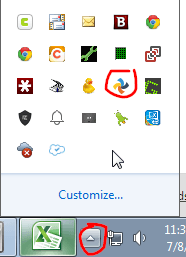
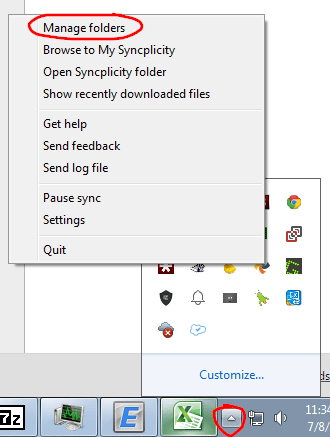
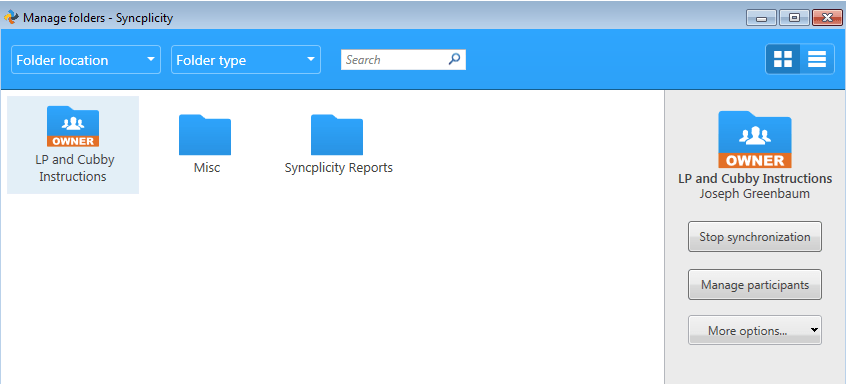
Sharing a folder.
You can share a folder by right clicking it from your Syncplicity folder, and clicking manage participants (or share folder) as seen below, or you can go into manage folders, click the folder and click manage participants.DO NOT RENAME OR MOVE ANY OF SHARED OR SYNCED FOLDERS, THIS WILL BREAK THE SYNC AND CAUSE DELAYS IN RE-SYNCING. ALL SHARED OR SYNCED FOLDERS MUST STAY IN THE SYNCPLICITY FOLDER!
If a file in Syncplicity is checked with a green check, it's synced, if it has a little brown box, it's not synced, or it's trying to sync. To avoid sync issues, DO NOT open files from outlook, and save them from the program, save them directly by right clicking in outlook and clicking save as or save all. Alternately, drag to the Syncplicity folder.
Training video can be seen here: https://vipmtginc.wistia.com/medias/37bammk66xRelated Articles
Google Photos Mini Guide
Since Google's Guides are Lacking for using GP for the computer, I figure I'll fill in some of the blanks. Google's Guide can be seen here. Google Photos is a fantastic tool for archiving and saving all your photos. Don't be afraid to click around ...The Troubleshooting Process and User Interaction
When we have technical problems with our devices, software, or any other complex system, troubleshooting is the process we use to find solutions. However, identifying the issue is not always a simple task. It can sometimes require patience, a lot of ...Recommended Application Setup for the Home User
There are a lot of programs out there for nearly anything you would want to ever do. Here are my recommendations for the basics. Email Program - Web based Gmail Interface. As far as email goes. I'm a die hard Gmail user. I prefer to use Gmail ...Setting up a GSuite Sync User in Outlook
Please note, before you begin, we HIGHLY recommend using Gmail.com in Chrome over using Outlook. Outlook is a poorly designed program from a tech standpoint and you get the full experience from the website. Go to the GSSMO site at ...How to Recover Deleted Files on Mac and PC: A Comprehensive Guide
We've all had that moment of panic when we accidentally deleted an important file. But don't lose hope; there are a number of approaches you can try on both Mac and PC to try and recover these files. You can follow the instructions in this guide. ...