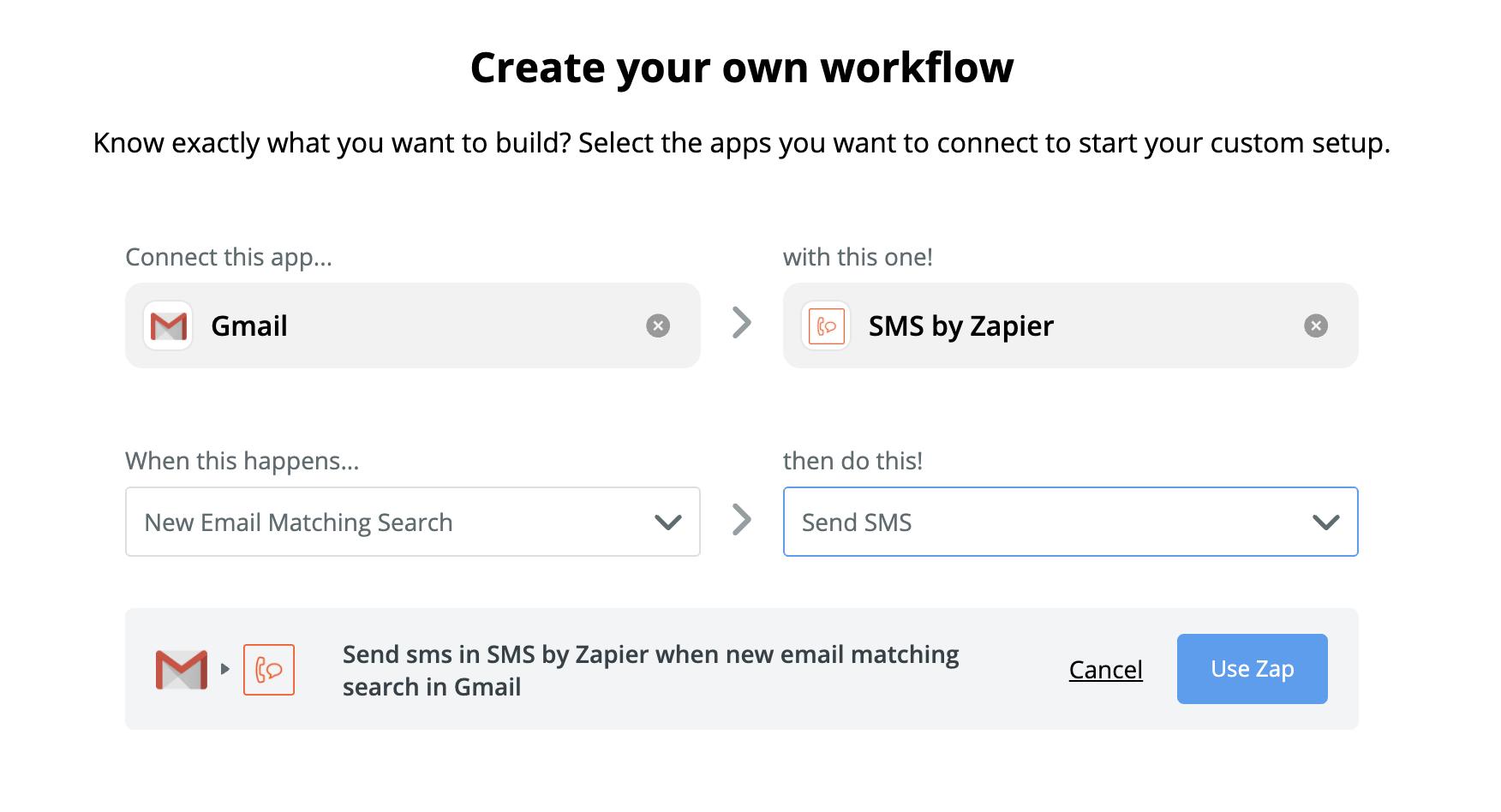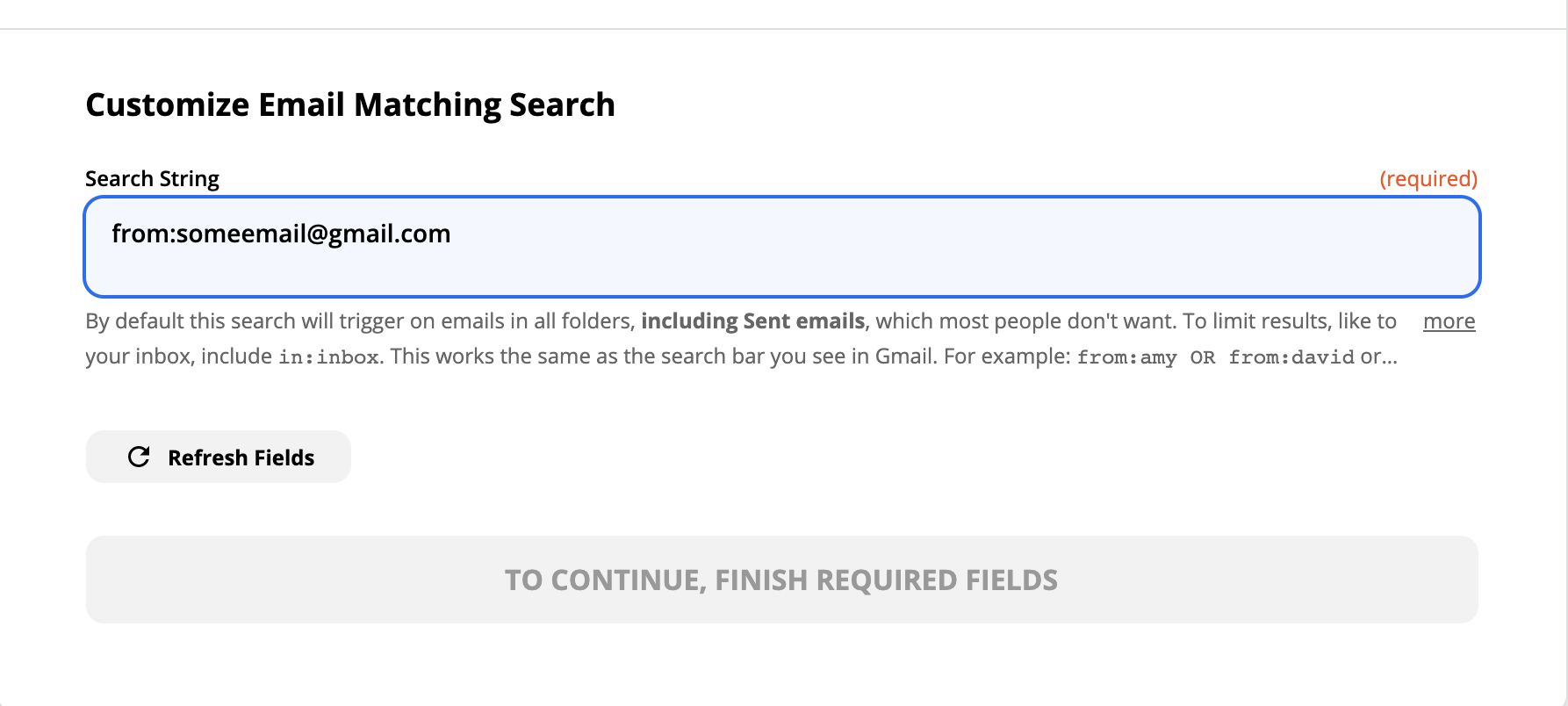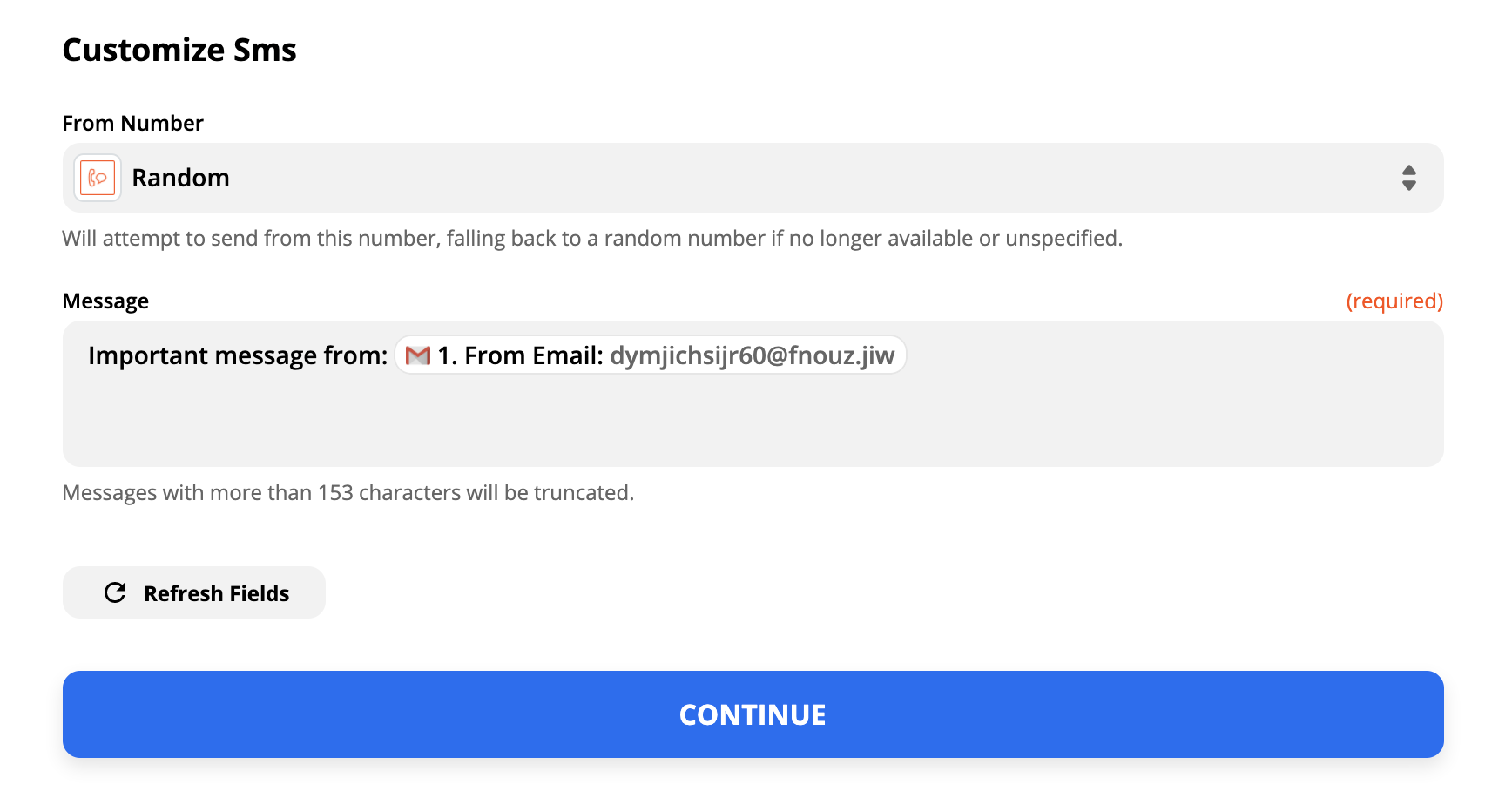Getting a Text for Incoming Gmail Emails
Tired of missing important emails? This guide will get you set up with getting a text for emails that match a search!
STEP 1
First, you will want to head over to Zapier.com. Then click Sign up with Google. Select your Gmail account in the list and hit allow.
STEP 2
- Once you're logged in, skip the intro. From there you'll be presented with a workflow screen.
- You will want to choose Gmail in the Left Section and SMS by Zapier in the Right
- Under Gmail, select New Email Matching Search, Under SMS, select send SMS.
- Click Use Zap
STEP 3
- On the next screen, click the Sign in to Gmail button. Select your email account and click allow.
- Click Continue
STEP 4
- This is where things get interesting. Gmail has a LOT of different searches you can use. Though let's keep it simple. You can test by doing a search in gmail.com beforehand, otherwise, Zapier will test for you. Enter one of the operators below:
- from:
- IE: from:someemail@gmail.com
- This will alert you about any email from someemail@gmail.com
- IE: from:someemail@gmail.com
- subject:
- IE: subject:Security Alert
- This will text you when you get an email with the subject containing Security Alert
- IE: subject:Security Alert
- Combine the two.
- IE: from:someemail@gmail.com AND subject: Security Alert
- This will alert you if you get an email from somemail@gmail.com if the subject is Security Alert.
- IE: from:someemail@gmail.com AND subject: Security Alert
- Click Continue
- Click Test Trigger to let it pull the info in.
- Continue.
- from:
STEP 4
- Click Continue at the first part of the next step.
- Click the button to connect your phone. Enter in the number, send the code, then confirm the text you get.
- Hit Continue.
- Pick a from number or select random.
- Type what you want the Text Message to say:
- Click Continue.
- Test if you want to see what text you get.
- Click Turn on Zap to get alerts.
Related Articles
Getting a Hold of your Email
Email, it's a form of communication we must use. Virtually every service out there requires email. It can be an amazing tool for communication and for record. It's near instant, can transmit files and is legally binding. Though there's one issue. It ...6 Reasons to use Gmail over any other provider
Integration with a ton of different applications, because Google. Google Search and Google Now If you have an Android and you activate Google Now, it becomes your personal assistant based on your location, showing you hot spots around you, articles ...Streamlining Your Inbox: Mastering Gmail Filters, Views, Cloze.com, and Clean.email for Efficient Email Management
https://www.loom.com/share/d0ec31f6acf54272956dd534137277f4?sid=cd00efb4-86e1-40aa-975e-3c3062433414 00:00 Hey there, so today I wanted to go over once again a little bit of utilizing Gmail, cleaning up, and getting a handle on your email. This is ...Backing up 365 account to Gmail
This assumes no admin access to 365. If admin access exists, contact us for our backup services. ### Prerequisites: 1. Access to both your Microsoft 365 and Gmail accounts. 2. Outlook installed on your computer. 3. A stable internet connection. ### ...3 Reasons to Email over Call or Text
There is a time and place for a phone call, butfar too frequently, people make calls that are not actually necessary. While there are instances when phone calls make more sense, email is an excellent choice for the majority of communication. Here are ...