Foxit Phantom Basics
Please Note: Videos in this article will not play if you are using Internet Explorer due to a lack of HTML 5 support. I recommend Google Chrome.
New versions of foxit have 2 toolbar modes, Classic and Ribbon. Ribbon it the one this training will be based on, however if you have an older version, [almost] everything referenced is still under the same menu, it might just look different. If you want to change to ribbon mode (which I find tons easier to use, see this video).
The commonly used menu items are:





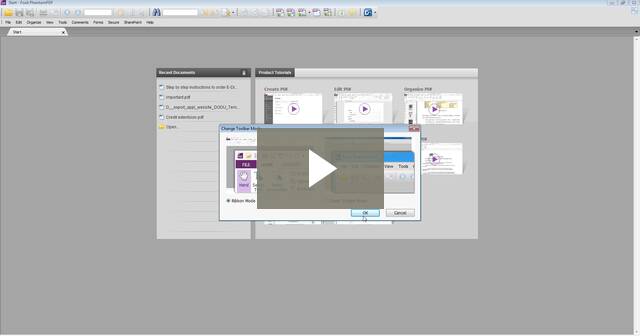 Whiting Out Fields and Flattening
Whiting Out Fields and Flattening
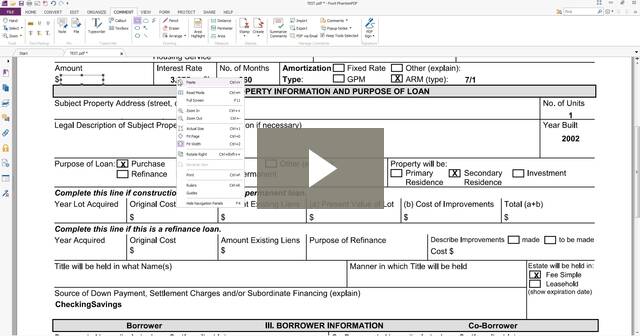 Creating Fillable Fields and a Digital Signature
Creating Fillable Fields and a Digital Signature
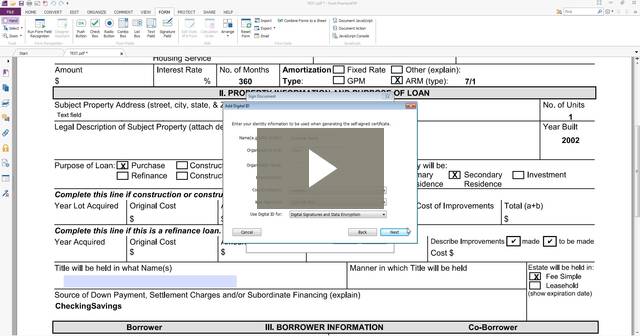
- Home (or on classic mode, this will contain items mixed with File and Edit)
- OCR (for scanned documents, text is recognized so it can be edited)
- Rotate Pages
- Select Text (so you can highlight, copy, paste, etc.)
- Hand Tool (required to be selected to fill in fillable forms)
- Highlight
- Typewriter (allows you to type in text, this is under Comment in Classic mode)
- Edit Text (allows you to edit text)
- Edit Object (edits anything in the document)

- Convert (classic mode, this is under File, export to)
- Allows you to convert PDFs to images and MS office files (the MS Office Conversion isn’t always accurate)

- Organize
- Contains the tools to rearrange documents
- Flatten Document (This removes all interactive features of a PDF, such as fillable fields and makes the document more compatible.)

- Comment
- Typewriter, again
- Create Custom Signature Stamp (Create, to the right of Stamp) - Note: Don't confuse this with a digital signature, they're different.
- Drawing Tools (useful for Whiting Out)

- Form
- This is the toolbar that allows you to create fillable PDFs.

Also, remember you can always hit F1 in Foxit to get the user manual.
Training Videos included in this Article (Google Chrome Required):
Changing Toolbar Modes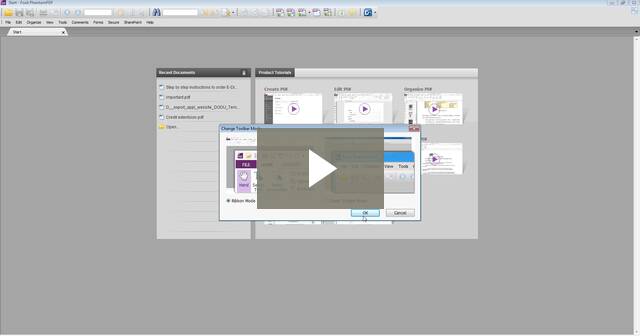 Whiting Out Fields and Flattening
Whiting Out Fields and Flattening
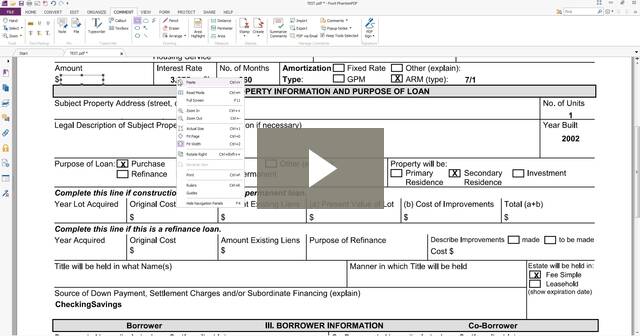 Creating Fillable Fields and a Digital Signature
Creating Fillable Fields and a Digital Signature
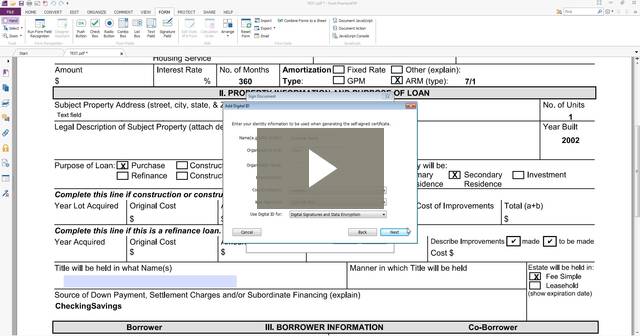
Related Articles
Working with Foxit Phantom Stamps
To Create a Stamp Save image to documents or pictures and then open foxit Click Comments Click Create (if in Classic Mode, click Stamp then Create) Create Custom Stamp Browse and select the signature. Double click image I sent Click Category and type ...1Password Basics
https://youtu.be/-oATvNvWcOcComputer Basics : Hardware
Hardware: Computer hardware is the collection of physical parts of a computer system. This includes the computer case, monitor, keyboard, and mouse. It also includes all the parts inside the computer case, such as the hard disk drive, motherboard, ...Basics of Mac Finder
https://youtu.be/cy5qL2kAx-QTerminology and Knowing the Differences - The Basics
For an audio rambling on this topic, please click here. When it comes to troubleshooting, knowing the differences between different terminologies you encounter on a regular basis can be a great help. Here are a couple of basic terms. Windows Explorer ...