Enabling Camera and Mic
ONE:
Click the Start Menu.
TWO:
Click the settings icon.
THREE:
Type Camera and Select Camera privacy, then make sure access is turned on. Repeat by searching microphone and selecting microphone privacy.
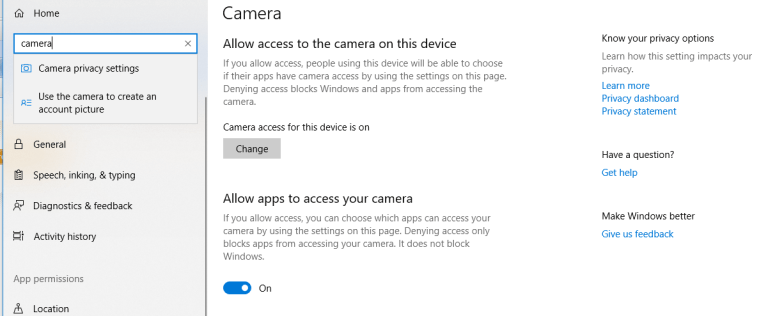
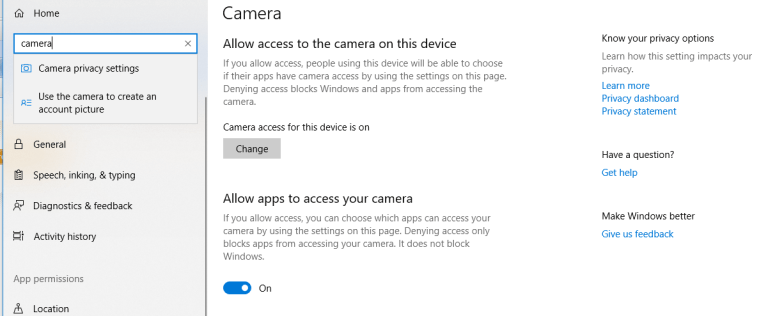
Related Articles
Recommendation - ROAV S1 Dash Cam
Protect yourself and your car! Anything can happen on the road. That's why it's a great idea to have another set of eyes! Enter the Roav S1 Dash cam. It comes with the Sony Starvis sensor, which produces some great quality video. It also has built in ...Scanning Best Practice
In a previous article, I covered the recommended practices for printing and connecting your printer, but what about scanning? I will briefly discuss the best long-term techniques I have discovered to get your scanner to function reliably every time. ...Do this right now! - Enable 2FA
There are a few "factors" that affect your accounts and logging in. You have your username, which is sometimes your email address. You have a password, which is a secure string of characters that you use to protect your account. Then there's a third ...Reading out the Shutter Count of Canon EOS Cameras
Reposted from: http://www.twam.info/software/read-out-canon-eos-7d-shuttercount-on-os-x Read out Canon EOS 7D shutter count on OS X If you own a Digital single-lens reflex (DSLR) camera you might want to read out the shutter count. For my Canon EOS ...WyzeCam, IFTTT, Cloudflare DNS
Looking for a new security camera system but don't want to spend a ton of money? Take a look at the Wyze Cam and Wyze Cam Pan. Pricing in at $30 and $40. Purchase on Amazon at https://amzn.to/2NXqi3o and https://amzn.to/2mZafXl ________ What if you ...