Creating and switching chrome profiles
Having different profiles in Chrome can be very helpful if you have multiple Google accounts. It lets each have their own Chrome instance and can make switching very easy.
You can click the little circle in the upper right to expand the menu for profiles.
Click Add to create a new, name it and create, then sign in when prompted. Enable sync when prompted.
You can then click the profile you want to switch to. Each profile should have different emails attached.
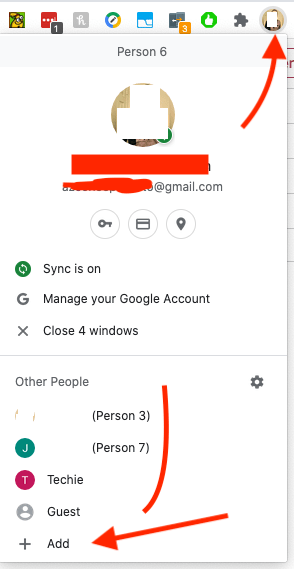
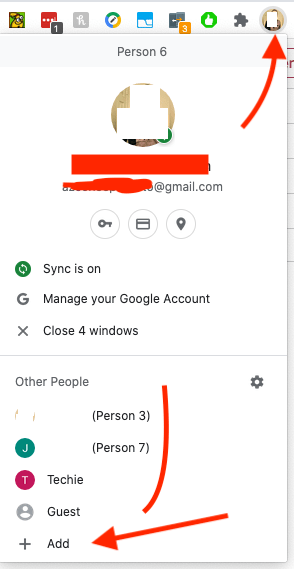
Related Articles
Google Chrome Tidbits
Bookmarking Pages You can easily save a page by bookmarking it. There’s a star at the top of the address bar that will light up blue when you save the bookmark. You can read more about organizing bookmarks here. Finding a Page you Saved My ...Getting hit with Chrome popup ads?
There's a very easy way to stop these! Click the three dots in the upper right of chrome. Click settings Scroll down and click site settings Click notifications Click to disable notifications Under sites that are allowed to send. Click the three dots ...Switching to Fiber
I've always been a fan of Cox over CenturyLink. The only time I tend to recommend CL is if they have fiber. 99 percent of the complaints I see with internet are not the provider, but rather using crappy in home equipment. Don't use the ISP equipment. ...Creating Mailing Labels in Office 2010
This will assume you have an excel file with all the names and addresses. Click the mailings tab. Click Start Mail Merge Click Labels Select the closest matching. Commonly 30 per page, find it in the left side. Click details and make sure the sizes ...Creating Contact Group + Categories in Outlook
Open Outlook Go into the Contacts section Click New Contact Group Name the Group Click Categorize at the Top >> All Categories Click New Name the Category Hit OK Add members Click Save and Close on the Group (upper left)